Role Privileges
The Role Privileges feature provides the ability to select and assign privileges to roles that have been defined in Roles. All available application privileges are listed and managed from this tool. They are categorized and can be filtered by:
- Group - the application or component the privilege belongs to
- Suggested Level - the suggested user access level for the privilege (Description of Access Levels)
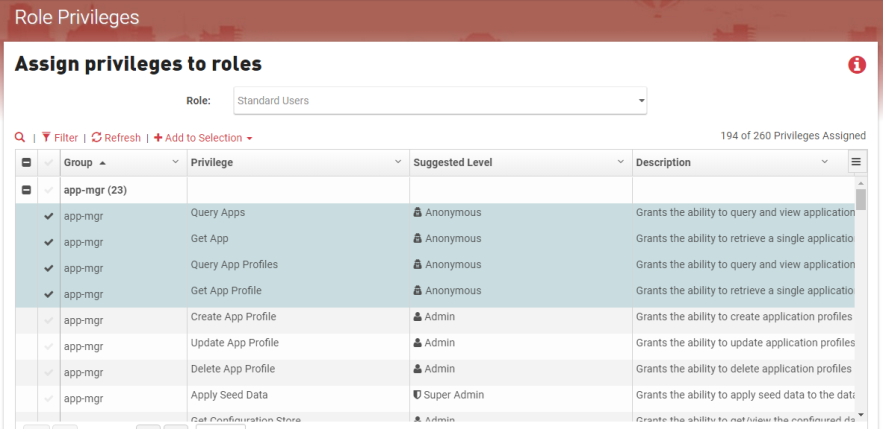
Usage
To modify the privileges assigned to a role:
- Select a role from the Role dropdown list.
- Check/uncheck the privileges you wish to assign/unassign to that role.
- Click Save button.
Heads Up! The roles set for the Admin group and Standard user's group in Security Settings are automatically managed, so any changes you make to their privileges will not hold.
List Options
- Click the search icon to expand the search field.
- Start typing the name of an app, privilege or keyword.
- The list will update to show matching items.
The Filter options lets you filter the groups, privileges, suggested levels, and/or descriptions you want shown in the list.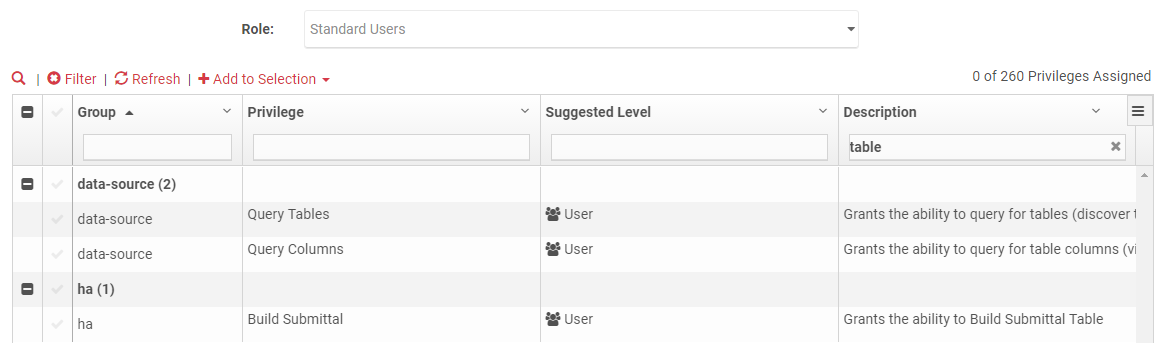
- Click Filter.
- Enter the criteria for the groups, privileges, suggested levels, and/or descriptions you want filtered into the applicable box.
Tip: Click Filter again to close the filter and refresh the privileges list.
The Add to Selection option lets you filter to list by suggested level.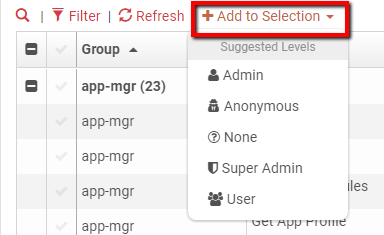
- Click Add to Selection.
- Select a level from the dropdown.
- The list will update to show all privileges that match the selected level.
You can filter the privilege list by group.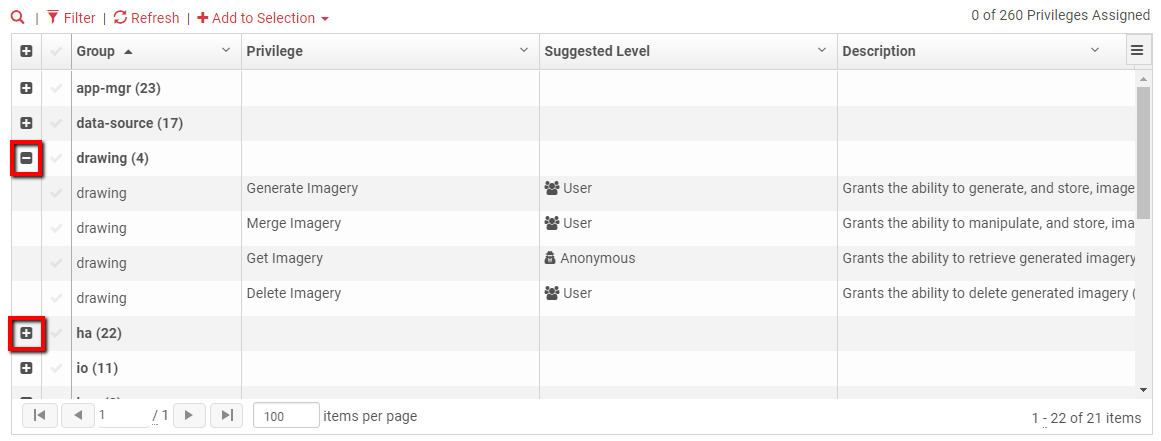
- Click the + or - to open/close the group
- Click the + or - icon in the table header to open/close all the groups
- Click the checkmark in the table header to check all items in the list at once.
- Click the checkmark in the table header again to uncheck all items in the list at once.
