Configuration Wizard
The Configuration Wizard is the quickest way to get up and running with our web applications in your environment.
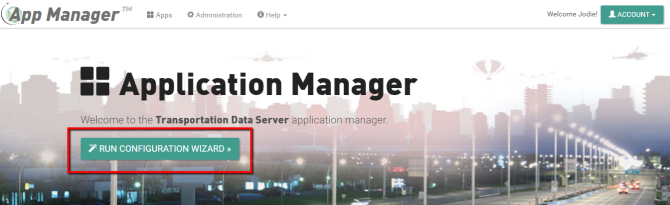
Usage
The get started, simply click the RUN CONFIGURATION WIZARD button on App Manager's main screen and follow the instructions on screen to complete each of the following steps:
If we provided you a seed data file, drag and drop the file into the dashed import box.
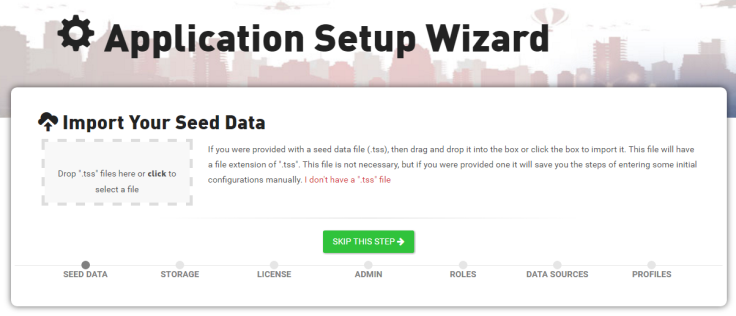
Note: The seed data file is a json file that contains details for any application configurations that we have pre-configured for you.
Click SKIP THIS STEP if you do not have a seed data file.
Click Use the Default if you wish to use the default database. By default App Manager will store your configurations in a local file database (.sdf file) on the server.
If you'd like a specify the database used, click Specify a Database and enter your database details into the provided form.

You can test that your database connection is successful by clicking TEST CONNECTION.
Drag and drop the ".LIC" file we provided to you into the dashed import box to add your software license information. Once added, you'll be able to see your license ID, license type, who it's registered to, when it expires as well as all the products and features included in your license.
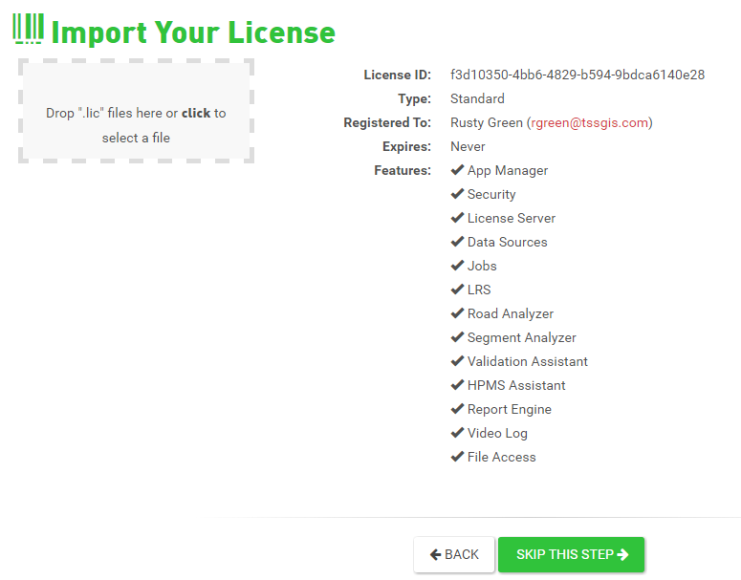
This step asks you to set up the main admin user for App Manager. This account is the backup account and has complete administrator privileges to this application. To add, simply provide a User Name, First Name, Last Name, Email, and Password in the provided fields and click "Register."
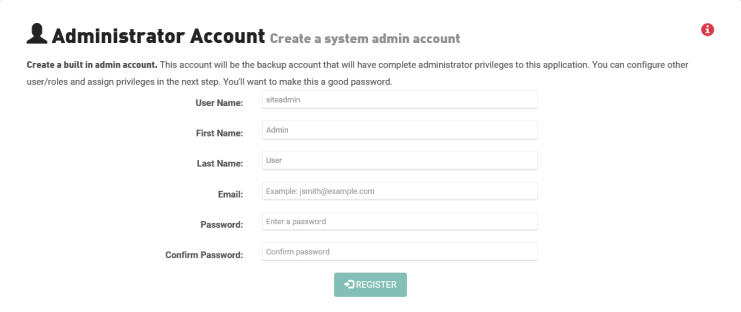
Roles provide a method in which to group application privileges by App Manager allows you to pre-set roles for a standard users group and an admin group across all your applications. Use the form to create a standard user group and an admin group role name.
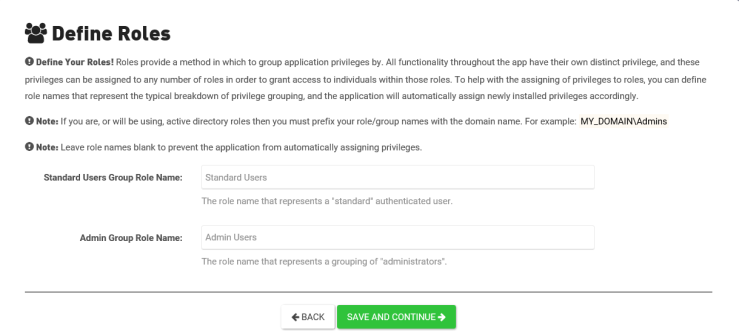
Note: If you are, or will be using, active directory roles then you must prefix your role/group names with the domain name. For example: MY_DOMAIN\Admins. Also, leave role names blank to prevent the application from automatically assigning privileges.
Data sources provide access to your data from all your applications and tools. See the Data Sources topic for step-by-step instructions on how to add a data source.

Application profiles provide the ability to create multiple configurations for the same application. See the Application Profiles topic for step-by-step instructions on how to add and manage profiles.

